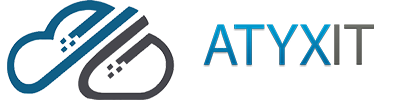Experiencing a situation where your Dell server will not power on can be stressful, especially when it’s critical to your business operations. There are several steps you can take to troubleshoot and possibly resolve the issue. Here’s a detailed guide to help you get your Dell server up and running again.
1. Perform a Power Drain
A power drain is a simple yet effective step that can resolve many power-related issues. Here’s how to do it:
- Unplug the Power Cables: Disconnect the server from all power sources.
- Hold the Power Button: Press and hold the power button for 30 seconds. This helps to drain any residual power from the server’s components.
- Reconnect the Power Cables: Plug the power cables back in and try to power on the server.
2. Check Power Supply Units (PSUs)
A faulty power supply could be the reason your Dell server will not power on. Here’s how to check the PSUs:
- Verify Connections: Ensure that all power cables are securely connected to the power supply and the server.
- Swap Power Cords: Sometimes, the issue could be with the power cord itself. Try using a different power cord.
- Inspect LEDs: Many Dell servers have LED indicators on the PSUs. Check if the LEDs are lit. A green light usually indicates that the PSU is functioning correctly, while a blinking amber light could signify a problem.
3. Update iDRAC Firmware
The Integrated Dell Remote Access Controller (iDRAC) is a key component for managing your server. Ensuring that the iDRAC firmware is up to date can sometimes resolve power issues:
- Access iDRAC: Connect to the iDRAC interface via a web browser.
- Check Firmware Version: Navigate to the firmware section and verify if an update is available.
- Download and Install: If an update is available, download and install it. Follow the on-screen instructions to complete the process.
4. Check Internal Components
Sometimes, internal components can cause your Dell server to fail to power on. Here’s what you can do:
- Re-seat Components: Open the server case and carefully re-seat all components, including RAM, hard drives, and expansion cards.
- Check for Damage: Look for any visible signs of damage or burnt components.
- Disconnect Non-Essential Components: Temporarily remove non-essential components to see if the server powers on without them.
5. Inspect the Motherboard
The motherboard is the heart of your server. If there’s an issue with it, your server may not power on:
- Check for LEDs: Some motherboards have LED indicators that can give you clues about their status.
- Listen for Beeps: Beep codes can provide information about hardware issues. Refer to your server’s manual for a guide to these codes.
- Examine Capacitors: Look for swollen or leaking capacitors, which can indicate a failing motherboard.
6. Verify the Power Button
While it may seem obvious, the power button itself can sometimes be the culprit:
- Check Connection: Ensure the power button cable is securely connected to the motherboard.
- Test the Button: Press the power button and observe if there is any response from the server.
7. Seek Professional Help
If you’ve exhausted all the troubleshooting steps and your Dell server still will not power on, it might be time to call in the experts. Finding a local IT provider like ATYXIT can be a great option:
- Expert Diagnosis: We employ experienced IT professionals that can diagnose and fix complex issues that go beyond basic troubleshooting.
- Time-Saving: Professional help can save you time and minimize downtime, which is crucial for business operations.
- Peace of Mind: Knowing that an expert is handling your server issue can provide peace of mind and ensure that the problem is resolved correctly and does not return.
Conclusion
When a Dell server will not power on, it can be a daunting situation. However, by following these troubleshooting steps, you can systematically identify and possibly resolve the issue. Performing a power drain, checking the power supply, updating iDRAC firmware, inspecting internal components, and verifying the motherboard are all crucial steps. If these steps do not work, seeking help from a local IT provider is always a reliable option. We have the expertise and tools to diagnose and fix the problem, ensuring your server is back online as quickly as possible.
You can contact us via our contact form or find our emails and phone number on our Contact Us page.