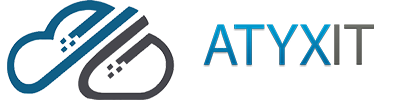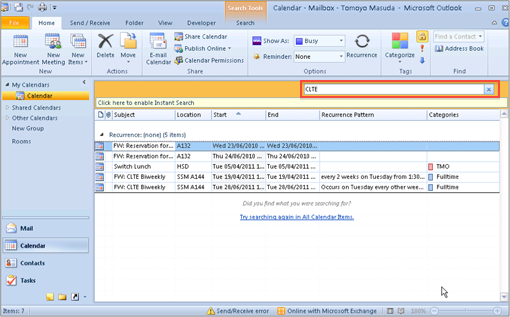Outlook can be configured to automatically print attachments from incoming emails. To do that you need to add a script in Outlook by following the instructions below. Once you’ve performed all of these steps, Outlook will automatically print attachments from incoming emails.
- Open Outlook and go to Developer tab. Then click the “Visual Basic” button.
If you don’t have “Developer” tab, go to customize your ribbon/toolbar and add “Developer” - In new window titled “Microsoft Visual Basic for Applications”, double-click “ThisOutlookSession” icon in the tree on left side and paste the following script text into the new window on the right:
Sub LSPrint(Item As Outlook.MailItem)
On Error GoTo OError
‘detect Temp
Dim oFS As FileSystemObject
Dim sTempFolder As String
Set oFS = New FileSystemObject
‘Temporary Folder Path
sTempFolder = oFS.GetSpecialFolder(TemporaryFolder)
‘creates a special temp folder
cTmpFld = sTempFolder & “\OETMP” & Format(Now, “yyyymmddhhmmss”)
MkDir (cTmpFld)
‘save & print
Dim oAtt As Attachment
For Each oAtt In Item.Attachments
FileName = oAtt.FileName
FullFile = cTmpFld & “\” & FileName
‘save attachment
oAtt.SaveAsFile (FullFile)
‘prints attachment
Set objShell = CreateObject(“Shell.Application”)
Set objFolder = objShell.NameSpace(0)
Set objFolderItem = objFolder.ParseName(FullFile)
objFolderItem.InvokeVerbEx (“print”)
Next oAtt
‘Cleanup
If Not oFS Is Nothing Then Set oFS = Nothing
If Not objFolder Is Nothing Then Set objFolder = Nothing
If Not objFolderItem Is Nothing Then Set objFolderItem = Nothing
If Not objShell Is Nothing Then Set objShell = Nothing
OError:
If Err <> 0 Then
MsgBox Err.Number & ” – ” & Err.Description
Err.Clear
End If
Exit Sub
End Sub - Go to menu Tools > References and add a reference to “Microsoft Scripting Runtime”. Click OK button to close References window.
- Hit Save icon on top toolbar and close Visual Basic window.
- Create a rule in Outlook for all incoming messages from a certain person (or from who you receive those attachments) and choose run a script action.
Outlook will now automatically print attachments of incoming emails automatically. If you’re looking for an easier paid solution, please look at the Print Tools Add-In by MAPI lab.
ATYXIT is a Chicagoland based IT Provider with a focus on Cybersecurity and Managed IT Services. Looking for help with technology in your business? Contact us today for a free network assessment and security audit.